You’re likely surrounded by text you can’t understand—foreign menus, road signs, medicine labels, product instructions, or documents written in a language that isn’t yours. In these situations, you often feel stuck, even if your smartphone is right there in your hand. What you might not know is that your phone already comes with a built-in solution for this. You don’t need to download a dozen apps, subscribe to a paid translator service, or wait for someone bilingual to help. You can take direct control of the situation. With Google Lens, you can translate nearly any language you encounter just by pointing your phone at it.

This tool, quietly integrated into many Android devices and available through the Google app on iPhones, allows you to convert physical text in real time. That means restaurant menus, airport signs, academic texts, or handwritten notes can be instantly translated into your preferred language. You’re not copying and pasting into a translator app or trying to manually input unfamiliar characters. Instead, you’re using your camera to decode the world around you. And because it works with over a hundred languages and even offers offline functionality, it’s more than a gimmick—it’s a reliable, fast, and efficient translator in your pocket.
You begin by opening Google Lens, either directly from your phone’s home screen, app drawer, or through the Google app. When the app launches, it activates your camera and prompts you to choose a function. By selecting “Translate,” you initiate a process that automatically identifies the language on screen, deciphers it, and then overlays a translated version of the text over the original—retaining the visual context of what you’re viewing. This visual overlay is key. It means that text appears in place as though it were originally written in your language, making the entire experience seamless and far more readable.
There is no need for you to guess the meaning of foreign symbols or spend time asking someone for assistance. With just a camera tap, Google Lens handles the complexities of linguistic translation. You can take the process even further by interacting with the translated content. Tap on a word or sentence and you can copy it to your clipboard, hear the pronunciation, or search the term online for more information. This proves especially helpful when dealing with medication names, addresses, instructions, or important legal or health information.
The real-time function isn’t limited to live camera usage either. You can use Google Lens on photos already stored in your device. Whether it’s a screenshot of a web page, an image sent via text, or a picture you took of a brochure during your travels, Google Lens allows you to revisit these moments and translate them at your own pace. Just open your gallery, tap on a photo, and choose the Lens option. The same accurate translation system kicks in immediately, allowing you to understand the content whenever you’re ready.
The use cases extend well beyond travel. If you work in a multilingual environment, handle international products, or live in a region where multiple languages are spoken, this tool becomes essential. You can translate product packaging at the grocery store, read notices at schools or government offices, or understand forms handed to you in a healthcare setting. For students, it’s a powerful way to unlock research written in other languages. For professionals, it can simplify contract reviews or help you interpret supplier documents. For parents, it lets you assist children studying in bilingual programs or manage communication from schools using different languages.
You don’t need a constant internet connection either. Google Lens offers offline translation for many languages. This means if you’re on a plane, in a remote location, or simply conserving mobile data, you can still access its core translation features. To make this work, you’ll need to download specific language packs through the Google Translate app, which ties directly into Lens. Once stored locally on your device, these packs enable you to translate without relying on network access.
The chart below outlines several of the most commonly used languages supported by Google Lens and whether they are available for offline use. This helps you plan better if you’re going abroad or regularly encounter certain languages at work or in your community.
| Language | Offline Support Available | Script |
|---|---|---|
| Spanish | Yes | Latin |
| French | Yes | Latin |
| German | Yes | Latin |
| Chinese (Simplified) | Yes | Simplified Han |
| Japanese | Yes | Kana / Kanji |
| Korean | Yes | Hangul |
| Russian | Yes | Cyrillic |
| Arabic | Yes | Arabic Script |
| Portuguese | Yes | Latin |
| Hindi | Yes | Devanagari |
By reviewing this table, you can prepare your device to function properly in the languages most relevant to your needs, avoiding interruptions when you don’t have a signal.
But as with any software, Google Lens isn’t without its challenges. Decorative fonts, poor lighting, smudged text, or handwritten scripts can confuse the system. Also, while major languages tend to have high-quality translation models, less widely spoken dialects may return less accurate results. It also occasionally struggles with colloquialisms, slang, or idiomatic expressions. Even so, for basic understanding—especially in signs, menus, printed material, or labels—Google Lens performs with remarkable accuracy and speed.
Another feature you’ll likely find useful is how Google Lens maintains the layout and visual hierarchy of the translated text. When it displays translated content, it doesn’t just throw it on screen in plain blocks. It attempts to mimic the original formatting, so if you’re reading a restaurant menu, for example, you’ll still be able to tell what is a dish name versus what is a price or description. This is particularly useful in safety contexts where layout can indicate hierarchy of instructions, or in travel contexts where headers and warnings need to stand out clearly.
It’s also worth examining how Google Lens stacks up against alternatives. There are other translation tools on the market, including Microsoft Translator, Apple Translate, and iTranslate. But these often fall short either in language support, interface design, or integration. Google Lens benefits from the larger Google ecosystem, which allows it to draw on vast amounts of data, powerful AI models, and direct tie-ins with other services like Search, Maps, and Photos.
Here’s a comparative table to help you better understand where each service excels:
| Feature | Google Lens | Microsoft Translator | Apple Translate |
|---|---|---|---|
| Real-Time Camera Translation | Yes (Live & Overlay) | Yes (Basic Overlay) | Limited |
| Number of Supported Languages | 100+ | 70+ | ~20 |
| Offline Translation Support | Yes | Yes | Yes |
| Text-to-Speech | Yes | Yes | Yes |
| Integration with Gallery | Yes (Google Photos) | No | Limited |
| Visual Context Preservation | Yes | No | No |
When you factor in accuracy, number of supported languages, user interface design, and connectivity to other useful tools, Google Lens is more than just a translator—it becomes an essential utility in your phone that supports everyday tasks and complex scenarios alike.
In terms of privacy, many users raise concerns about whether scanning content sends data back to Google’s servers. According to Google, the images processed through Lens are not permanently stored unless you specifically choose to save them or interact with them in ways that save activity to your account. Still, it’s recommended that you review the privacy settings within both Google Lens and the Google app to manage permissions and storage preferences. You can clear activity, pause history tracking, or even disable some Lens features if you prefer a more private experience. This allows you to balance functionality with security based on your personal preferences.
You’re not limited to spoken language contexts, either. Google Lens has started to show effectiveness in translating printed signage in environments like museums, historical sites, and public institutions. It also helps in retail, where many items are labeled in foreign languages due to imports or international branding. You can walk through a store and decode labels, allergy information, or instructions instantly. In academic settings, it helps break down language barriers when accessing foreign-language publications, making it a valuable tool for researchers, students, and educators alike.
The tool is also making headway in assisting individuals who are hard of hearing or have language-based learning challenges. Being able to capture and read translated versions of spoken text or signage can bridge communication gaps in real time, enabling more inclusive interactions in public, educational, or service-based environments. In hospitals and clinics, this kind of access could even mean the difference between understanding treatment instructions and suffering due to miscommunication.
Even though the technology is robust and user-friendly, you’ll benefit most when you take a few steps to optimize your usage. Start by keeping your lens clean, as camera clarity affects text recognition accuracy. Make sure the text is in focus and well-lit when scanning. If possible, steady your hand or rest the device against a surface to avoid blur. This ensures the tool captures accurate shapes and curves in complex scripts like Arabic, Chinese, or Devanagari.
You should also regularly update your Google app, as many of Lens’ features are updated silently through backend improvements. Language packs get improved, algorithms learn better translations, and performance enhancements are added over time. Keeping your app up to date ensures you benefit from all of these without needing to constantly check what’s new.
To sum it up, using Google Lens to translate languages through your phone turns a once difficult task into an immediate, effective solution. It removes guesswork, cuts through complexity, and gives you a reliable way to understand what’s in front of you. Whether you’re traveling, working, studying, or just trying to make sense of a product label, this feature is ready to support you in seconds. You don’t need to master another language. You just need to know how to activate the tools already in your pocket.
If you start using Google Lens as part of your regular routine, you’ll find yourself navigating unfamiliar languages more comfortably, solving problems faster, and opening up a broader range of opportunities—without ever needing a translator at your side. It’s the kind of feature that starts out useful and quickly becomes essential. Now that you know how to use it properly, the only thing left to do is try it.







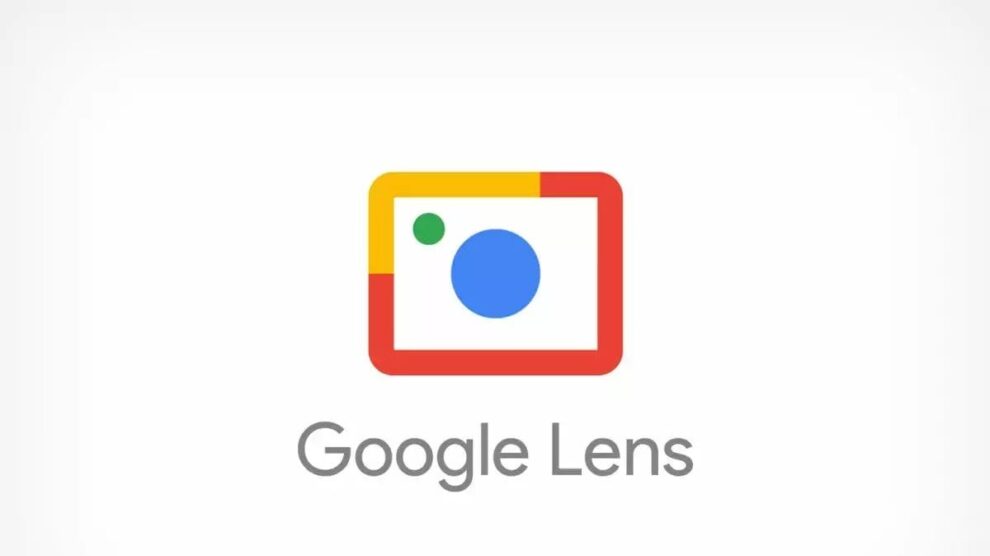

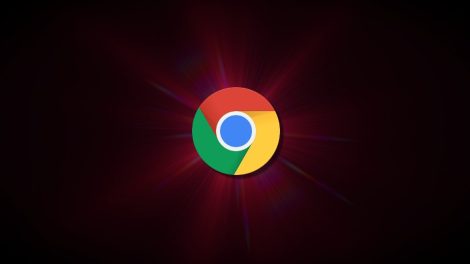
Add Comment