Apple’s iconic screensavers, particularly the Snoopy screensaver featured on Apple TV, has captured the hearts of countless users, offering a peaceful, charming, and serene viewing experience. If you’ve ever wanted to bring this same experience to your Mac, you’re not alone. The Snoopy screensaver has become a beloved feature of Apple TV, evoking feelings of nostalgia and simplicity as it showcases Snoopy and other Peanuts characters in tranquil settings, often paired with beautiful backdrops and calming music. For those who spend a lot of time in front of their Macs, having this screensaver can provide a welcome break, offering a sense of calm and a visual reminder of simpler, carefree times. Fortunately, with a few straightforward steps, you can now enjoy the Apple TV Snoopy screensaver on your Mac, regardless of whether you own an Apple TV.

To start, it’s important to understand why this screensaver has gained such popularity in the first place. The Snoopy screensaver on Apple TV is not just an animated background, but a beautiful composition of moving visuals and soothing sounds that create a relaxing environment in any space. With its inclusion of Peanuts characters, especially Snoopy and Woodstock, paired with natural settings like snowy mountains, beaches, and forests, the screensaver evokes a sense of tranquility. It’s no surprise that many users want to bring this calming effect to their computers, especially when working long hours or looking for a moment of relaxation.
However, Apple hasn’t natively made this screensaver available for Mac users directly, which means you’ll need to follow a few steps to get it on your Mac. Thankfully, it’s not an overly complicated process, and with the right tools, you can recreate the relaxing ambiance that comes with the Apple TV Snoopy screensaver. This method is useful if you’re not just looking to experience the screensaver as a background but also want to enjoy it as part of your digital environment when your Mac is idle.
Before diving into how to install and use the Snoopy screensaver on your Mac, let’s first discuss the prerequisites and tools required for this task. The key requirement is that you need to have access to the screensaver files, which Apple doesn’t directly provide for Mac users. These files can be obtained from a third-party source that provides a version of the Snoopy screensaver compatible with Mac. The main challenge here is ensuring that these files are safe and reliable. You should avoid downloading files from untrusted sources, as they could introduce malware or other security risks to your system.
The first step in the process is to find a legitimate source from which you can download the Apple TV Snoopy screensaver for your Mac. Some users may choose to find these files through specialized websites or forums that share screensaver files for Mac, but you should always verify the safety of these sources before proceeding. Once you’ve found a trustworthy website, download the screensaver files. These files will typically be in a .zip or .dmg format, which you’ll need to extract before you can use them on your Mac.
After extracting the files, it’s time to install the screensaver. This process is straightforward and similar to installing any other screensaver on a Mac. First, double-click on the downloaded file to mount the installation package. In most cases, you’ll be guided through a simple installation process that includes agreeing to terms and conditions and selecting the location where the screensaver will be stored on your system. The screensaver will usually be installed in the appropriate system folder that handles screensaver files on a Mac. If the installation guide asks you to select a destination for the screensaver, make sure to choose the “Screensavers” folder, which is typically located in the Library folder.
Once the installation is complete, you’ll want to configure the screensaver settings. This can be done by going into your System Preferences, where you’ll find the “Desktop & Screen Saver” options. Here, you can navigate through the available screensavers until you find the Snoopy screensaver you just installed. Simply click on the screensaver and set it as your default. From this point onward, whenever your Mac goes idle, you’ll see the Snoopy screensaver begin to play, just as it does on the Apple TV.
In addition to configuring the screensaver itself, there are a few other tweaks you can make to ensure the experience is as close as possible to the one offered by Apple TV. For instance, if you want to enjoy the sounds associated with the screensaver, make sure your system’s volume is on and that you’re using high-quality speakers or headphones. The sounds in the Snoopy screensaver are an integral part of the overall experience, adding to the serene atmosphere. While the visuals can be quite relaxing on their own, the calming music and nature sounds truly elevate the experience, so it’s essential to have them playing in the background.
You may also want to adjust the timing settings for the screensaver. On your Mac, you can choose how long it takes for the screensaver to activate after your system becomes idle. Setting this to a shorter duration allows you to enjoy the screensaver more frequently without needing to wait long periods for it to appear. Alternatively, you could set it to trigger after a longer idle period, ensuring that it only activates after you’ve been away from your computer for a while.
As you go about setting up the screensaver, it’s important to consider how the Snoopy screensaver fits into your overall digital environment. Whether you’re using it as a form of relaxation while working or just as a decorative feature when your computer is idle, you’ll appreciate how it enhances your Mac’s display. The tranquil scenes featuring Snoopy, Woodstock, and the other Peanuts characters provide a pleasant distraction from the stress of daily tasks, offering a small but significant moment of calm in your otherwise busy life.
The ability to add the Apple TV Snoopy screensaver to your Mac is a feature that many users will find valuable. It’s not just a way to make your Mac look more appealing, but it’s also a way to add some serenity and relaxation to your environment. With the correct installation process, you can bring this beloved Apple TV feature to your computer and enjoy the calming visuals and sounds whenever you need a break from your work.
It’s worth mentioning that while the Snoopy screensaver offers an excellent experience for those looking for a peaceful break, there are other options available for Mac users who want different types of screensavers. You could explore a variety of animated, nature-inspired, or even minimalistic screensavers that can further personalize your Mac and provide a sense of relaxation. However, the Snoopy screensaver, with its nostalgic appeal and calming atmosphere, remains one of the most popular choices for many users, and for good reason.
Additionally, if you’re someone who enjoys collecting screensavers or exploring new digital features, you may also want to experiment with other screensaver options that are available on the Mac App Store or through trusted third-party websites. While the Snoopy screensaver is a standout choice, it’s just one example of the many customizable options you have when it comes to personalizing your Mac experience.
Overall, bringing the Apple TV Snoopy screensaver to your Mac is a straightforward process that can greatly enhance your overall digital experience. By following the proper installation steps and ensuring that the screensaver is activated correctly, you can enjoy the same calming atmosphere that has made the Snoopy screensaver a fan-favorite on Apple TV. Whether you’re looking to relax, enhance your workspace, or simply add some charm to your Mac, this screensaver is a perfect way to make your computer feel more personal and inviting.







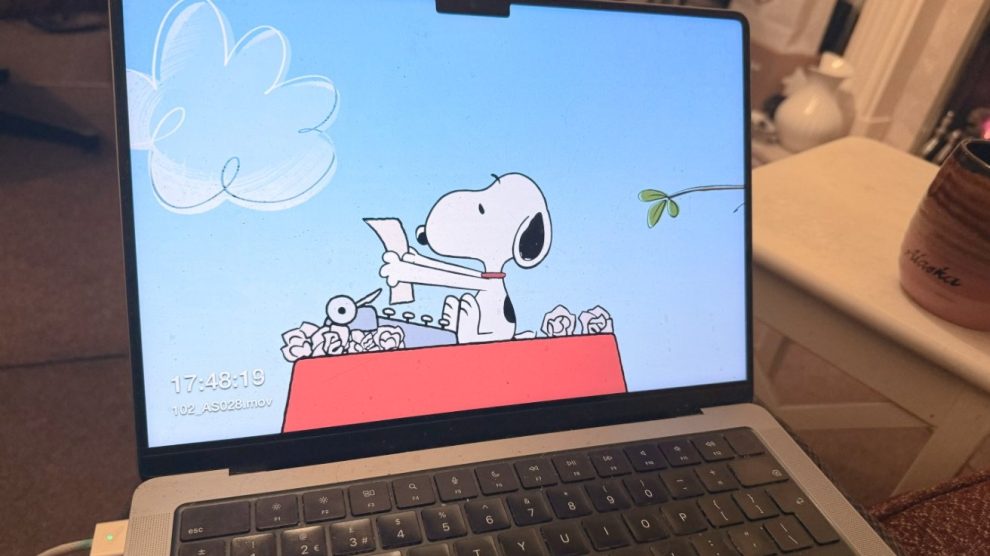
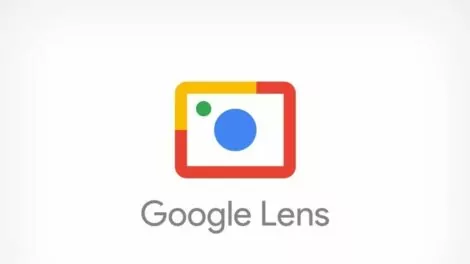

Add Comment