Rocket, also known as Rocket Money or Truebill, is a personal finance management app that helps users track their spending, manage subscriptions, and save money. By opening a Rocket account, you can gain insights into your financial habits, identify areas for improvement, and take control of your finances. The app offers features like bill negotiation, subscription cancellation, and budgeting tools to help you optimize your spending and reach your financial goals.
One of the key advantages of using Rocket is its ability to automate the process of tracking your expenses and subscriptions. By securely connecting your bank accounts and credit cards to the app, Rocket can provide a comprehensive overview of your financial picture, making it easier to identify unnecessary expenses and opportunities for savings. The app’s user-friendly interface and personalized recommendations make it an accessible tool for anyone looking to improve their financial well-being.
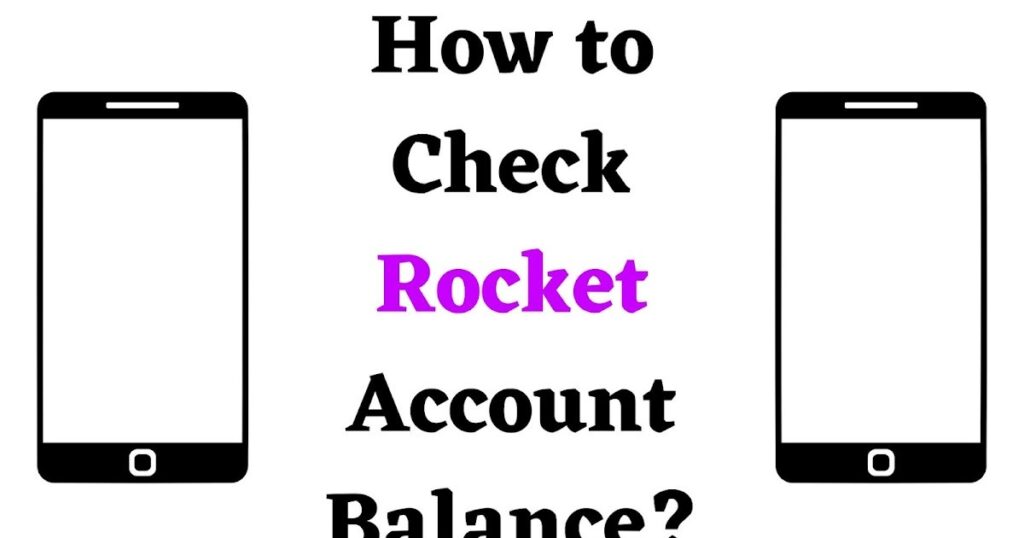
In this guide, we will walk you through the process of opening a Rocket account, enabling you to start your journey towards better financial management and savings.
Step 1: Download the Rocket App
Visit the App Store (for iOS devices) or Google Play Store (for Android devices) on your smartphone. Search for “Rocket Money” or “Truebill” and download the official app. Once the download is complete, install the app on your device.
Step 2: Launch the Rocket App
Locate the Rocket app icon on your smartphone’s home screen or app drawer, and tap on it to launch the application.
Step 3: Sign Up for an Account
On the Rocket welcome screen, tap on the “Sign Up” button to create a new account. You can choose to sign up using your email address, Apple ID, or Google account.
Step 4: Enter Your Personal Information
Provide the required personal details, such as your name and email address, and create a strong password for your Rocket account. If you choose to sign up using your Apple ID or Google account, some of this information may be automatically populated.
Step 5: Connect Your Financial Accounts
To make the most of Rocket’s features, you’ll need to connect your bank accounts and credit cards to the app. Follow the on-screen instructions to securely link your accounts, which may involve entering your online banking credentials or providing your account details manually.
Step 6: Customize Your Preferences
Once your accounts are connected, Rocket will start analyzing your financial data. Take some time to explore the app’s features and customize your preferences, such as setting budgets, creating savings goals, and identifying subscriptions you want to track or cancel.
Step 7: Explore Rocket’s Features
Familiarize yourself with Rocket’s various tools and features, such as:
- Expense tracking and categorization
- Subscription management and cancellation
- Bill negotiation and lowering
- Budgeting and savings goals
- Credit score monitoring
Start using these features to gain insights into your finances and take action to optimize your spending and savings.
Congratulations! You have successfully opened a Rocket account and are ready to take control of your personal finances. As you continue to use the app, you’ll discover more ways to save money, reduce unnecessary expenses, and work towards your financial goals.
Remember to regularly review your account, update your preferences, and take advantage of Rocket’s personalized recommendations and insights. By staying engaged with the app and making informed financial decisions, you can harness the power of Rocket to improve your financial health and achieve greater financial freedom.










Add Comment