Quora is a popular online platform that allows users to ask questions, share knowledge, and engage in intellectual discussions on a wide range of topics. Whether you’re seeking answers to specific queries, looking to learn something new, or simply wanting to share your expertise with others, Quora offers a vibrant community of people from diverse backgrounds and fields.
With its user-friendly interface and extensive knowledge base, Quora has become a go-to resource for individuals seeking reliable information, insightful perspectives, and thought-provoking conversations. By opening a Quora account, you can unlock a world of knowledge and connect with like-minded individuals who share your curiosity and thirst for learning.
In this comprehensive guide, we’ll walk you through the step-by-step process of creating your Quora account, ensuring that you can seamlessly join this dynamic community and start exploring its vast repository of knowledge.
Step 1: Visit the Quora Website
The first step in opening a Quora account is to visit the official Quora website at www.quora.com. This is the central hub where you’ll find a wealth of information, engaging discussions, and the option to create your own account.
Step 2: Click on the “Sign Up” Button
Once you’ve landed on the Quora homepage, locate the “Sign Up” button, typically found in the top-right corner of the screen. This button will initiate the account-creation process.
Step 3: Choose Your Sign-Up Method
Quora offers three convenient methods for signing up, allowing you to choose the option that best suits your preferences:
- Sign up with Google: If you have an existing Google account, you can click on the “Continue with Google” button and sign up using your Google credentials. This option provides a quick and seamless sign-up experience.
- Sign up with Facebook: If you prefer to use your Facebook account, click on the “Continue with Facebook” button. This option allows you to sign up by leveraging your existing Facebook login information.
- Sign up with email: If you prefer not to use your existing Google or Facebook account, you can choose the “Sign up with email” option. This will prompt you to enter your email address and create a new password specifically for your Quora account.
Step 4: Provide Basic Information
Regardless of the sign-up method you choose, you’ll be asked to provide some basic information about yourself. This typically includes your name and a brief description or bio that introduces you to the Quora community.
Step 5: Select Your Interests
One of the key features of Quora is its ability to personalize your experience based on your interests. During the sign-up process, you’ll be presented with a list of topics spanning various categories, such as technology, science, politics, entertainment, and more. Select the topics that pique your curiosity or align with your areas of expertise.
Keep in mind that your interests can be updated or modified at any time, ensuring that your Quora feed remains relevant and tailored to your evolving interests.
Step 6: Review and Accept Terms and Policies
Before finalizing your account creation, Quora will present you with its terms of service and privacy policy. It’s essential to carefully review these documents as they outline the rules, guidelines, and expectations for using the platform, as well as how your personal information will be handled.
Once you’ve thoroughly read and understood the terms and policies, you can proceed by clicking the “Accept” button to complete the sign-up process.
Step 7: Invite Friends (Optional)
After accepting the terms and policies, you may be given the option to invite your friends or colleagues to join Quora. This feature allows you to share the platform with your network, fostering more engaging discussions and interactions.
If you choose to invite others, you’ll be prompted to provide their email addresses. Quora will then send them an invitation to join the community.
Step 8: Explore and Engage on Quora
Congratulations! You’ve successfully created your Quora account and are now ready to embark on a journey of knowledge and intellectual discourse. Upon completing the sign-up process, you’ll be directed to your personalized Quora feed, which will be tailored to your selected interests.
From here, you can start exploring questions, posting your own queries, answering questions, upvoting or downvoting answers, following specific topics or people, and engaging with the vibrant Quora community.
Additionally, you can further enhance your profile by adding a profile picture, updating your bio, and sharing more details about your background and areas of expertise. This will help other Quora users better understand your perspective and the value you bring to the discussions.
Conclusion
Opening a Quora account is a straightforward process that unlocks a world of knowledge, intellectual stimulation, and valuable connections. By following the steps outlined in this guide, you’ll be well on your way to joining a thriving community of curious minds, subject-matter experts, and lifelong learners.
Whether you’re seeking answers to specific questions, looking to share your expertise, or simply exploring new topics, Quora offers a rich and engaging platform for intellectual discourse. Embrace the opportunity to learn, grow, and contribute to the collective wisdom of the Quora community.







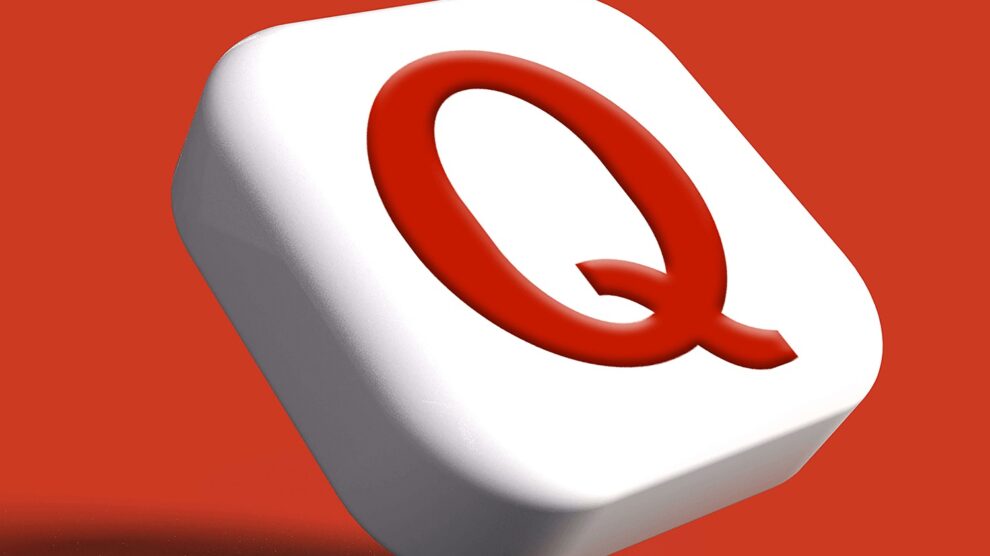


Add Comment