Groww is a popular investment platform in India that allows users to invest in mutual funds, stocks, IPOs, and more. The Groww app offers a user-friendly interface and simplifies the investment process for both beginners and experienced investors. In this guide, we’ll walk you through the process of opening an account on the Groww app.
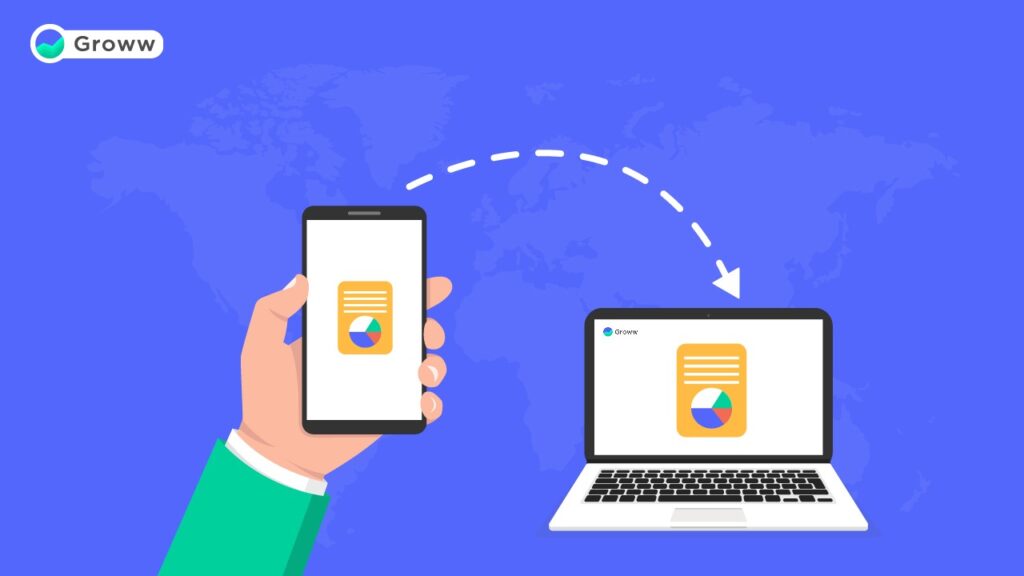
Step 1: Download the Groww App
To get started, download the Groww app on your smartphone. The app is available for both Android and iOS devices.
For Android users:
- Open the Google Play Store on your Android device.
- Search for “Groww” in the search bar.
- Select the official Groww app from the search results.
- Tap on the “Install” button to download and install the app on your device.
For iOS users:
- Open the App Store on your iOS device.
- Search for “Groww” in the search bar.
- Select the official Groww app from the search results.
- Tap on the “Get” or “Install” button to download and install the app on your device.
Step 2: Launch the Groww App and Register
Once the Groww app is installed on your device, follow these steps to register:
- Open the Groww app on your smartphone.
- On the app’s welcome screen, tap on the “Register” button.
- Enter your mobile number in the provided field and tap on the “Continue” button.
- You will receive an OTP (One-Time Password) via SMS on your registered mobile number. Enter the OTP in the app to verify your number.
- Set a strong password for your Groww account. Make sure to use a combination of upper- and lower-case letters, numbers, and special characters.
- Tap on the “Continue” button to proceed.
Step 3: Complete Your Profile
After registering, you’ll need to provide some personal information to complete your profile:
- Enter your full name as per your PAN card.
- Select your gender and date of birth.
- Enter your email address for communication and updates.
- Tap on the “Continue” button to save your profile information.
Step 4: Verify Your Email Address
Groww will send a verification link to your registered email address. Open your email inbox and look for an email from Groww. Click on the verification link within the email to confirm your email address. If you can’t find the email in your inbox, check your spam or promotions folder.
Step 5: Complete the KYC (Know Your Customer) Process
To comply with regulatory requirements and ensure the security of your investments, Groww requires you to complete the KYC process. Here’s how to do it:
- In the Groww app, go to the “Profile” section and tap on “Complete Your KYC.”
- Enter your PAN (Permanent Account Number) details and tap on “Verify.
- Upload a clear image of your PAN card. Make sure the image is legible and all details are visible.
- Enter your address details as per your proof of address document (e.g., Aadhaar card, passport, or utility bill).
- Upload a clear image of your proof of address document. Ensure that the image is legible and all details match the information you provided.
- Upload a clear selfie of yourself holding your PAN card. Make sure your face and the PAN card are clearly visible in the image.
- Review all the information and documents you provided and submit your KYC application.
Groww will verify your KYC details within 1-2 working days. You will receive a confirmation email once your KYC is approved.
Step 6: Add Bank Account Details
To invest and withdraw funds from your Groww account, you need to add your bank account details. Here’s how:
- In the Groww app, go to the “Profile” section and tap on “Bank Accounts.”
- Tap on the “Add Bank Account” button.
- Enter your bank account details, including the account number and IFSC code.
- Select the account type (Savings or Current) and enter the name of the account holder.
- Tap on the “Add Bank Account” button to save the details.
Groww will verify your bank account details by sending a small deposit (less than ₹1) to your account. Once you receive the deposit, enter the exact amount in the Groww app to confirm your bank account.
Step 7: Explore and Start Investing
With your Groww account set up and verified, you can now explore the app and start investing. Here are some key features and steps:
- Browse through the various investment options available, such as mutual funds, stocks, IPOs, and more.
- Use the search and filter options to find specific investments based on your preferences and risk profile.
- Read the details and documents related to each investment option, such as the fund’s objective, performance history, and risk factors.
- Select the investment option you want to invest in and tap on the “Invest” button.
- Enter the investment amount and select the payment method (e.g., bank account or UPI).
- Review and confirm your investment details and complete the payment process.
Groww also provides educational resources, market updates, and personalized recommendations to help you make informed investment decisions.
Step 8: Manage Your Investments and Account
Once you’ve started investing, regularly monitor and manage your investments and account. Some important tasks include:
- Tracking the performance of your investments and reviewing your portfolio.
- Setting up SIPs (systematic investment plans) for regular investments.
- Updating your profile information and bank account details, if necessary,.
- Exploring additional features, such as goal-based investing and tax-saving investments.
- Ensure the security of your account by using strong passwords and enabling two-factor authentication.
If you have any questions or issues with your Groww account, you can reach out to their customer support team through the app or via email.
Conclusion
Opening an account on the Groww app is a simple and straightforward process that allows you to start investing in various financial instruments. By following the steps outlined in this guide and providing accurate information and documents, you can set up your Groww account and begin your investment journey.
As you explore and invest through the Groww app, make sure to educate yourself about the markets, assess your risk tolerance, and make informed decisions based on your financial goals. With Groww, you can access a wide range of investment opportunities and manage your portfolio conveniently from your smartphone.







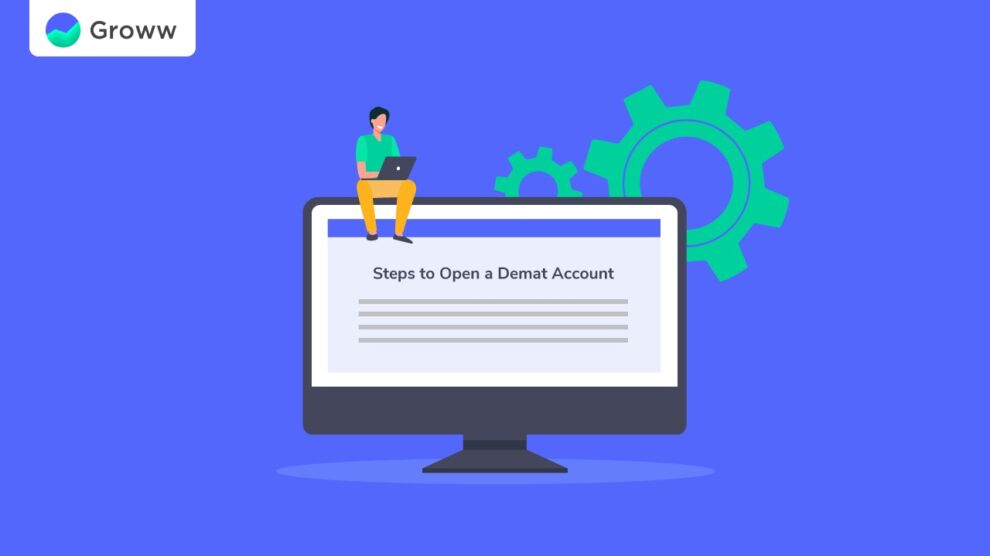


Add Comment