If you want to remove an app from your Roku device to free up space or simply because you no longer use it, you can easily delete it. In this guide, we’ll walk you through the steps to delete an app on your Roku.
Deleting an App on Roku
Follow these steps to delete an app from your Roku device:
Step 1: Access the Roku Home Screen
Turn on your Roku device and navigate to the home screen using your Roku remote.
Step 2: Locate the App to Delete
On the home screen, scroll through the list of installed apps until you find the app you want to delete. You can also use the search function to quickly find the app by pressing the search button on your remote and entering the app name.
Step 3: Highlight the App
Using your Roku remote, navigate to the app you want to delete and highlight it by pressing the directional buttons on your remote.
Step 4: Access the Options Menu
With the app highlighted, press the “*” button (asterisk) on your Roku remote. This will open the options menu for the selected app.
Step 5: Select “Remove”
In the options menu, scroll down and select the “Remove” option. This will initiate the app deletion process.
Step 6: Confirm App Deletion
A confirmation dialog will appear, asking you to confirm that you want to remove the app. Select “Remove” again to confirm the deletion.
Step 7: App Removed
After confirming the deletion, Roku will remove the app from your device. The app icon will disappear from your home screen, and the app will no longer be accessible.
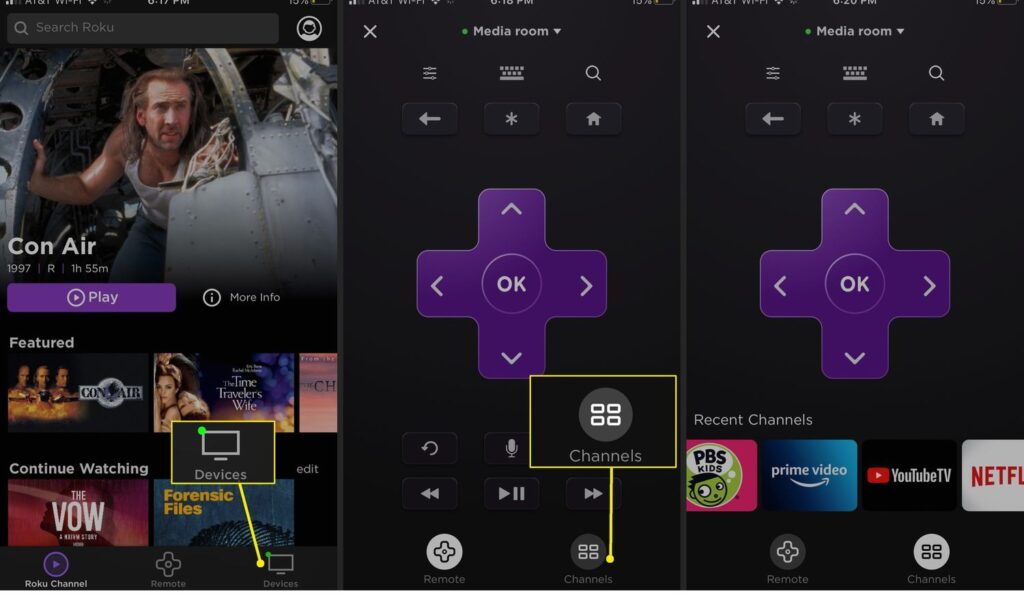
Additional Tips
- Deleting an app from your Roku device will not cancel any subscriptions associated with that app. If you have a subscription to a service provided by the app, you’ll need to cancel the subscription separately through the app provider’s website or customer support.
- Removing an app from your Roku does not delete your account or any saved data associated with that app. If you reinstall the app later, you may be able to log in and access your previous data (depending on the app’s functionality).
- If you have multiple Roku devices and want to delete an app from all of them, you’ll need to repeat the deletion process on each device separately.
Conclusion
Deleting an app on your Roku device is a straightforward process that can be completed in just a few steps. By following the instructions in this guide, you can easily remove unwanted apps and free up space on your Roku.
Keep in mind that deleting an app does not automatically cancel any associated subscriptions, so make sure to manage your subscriptions separately if needed.
If you have any further questions or encounter any issues while deleting an app on your Roku, you can refer to the Roku support website or contact Roku customer support for assistance.







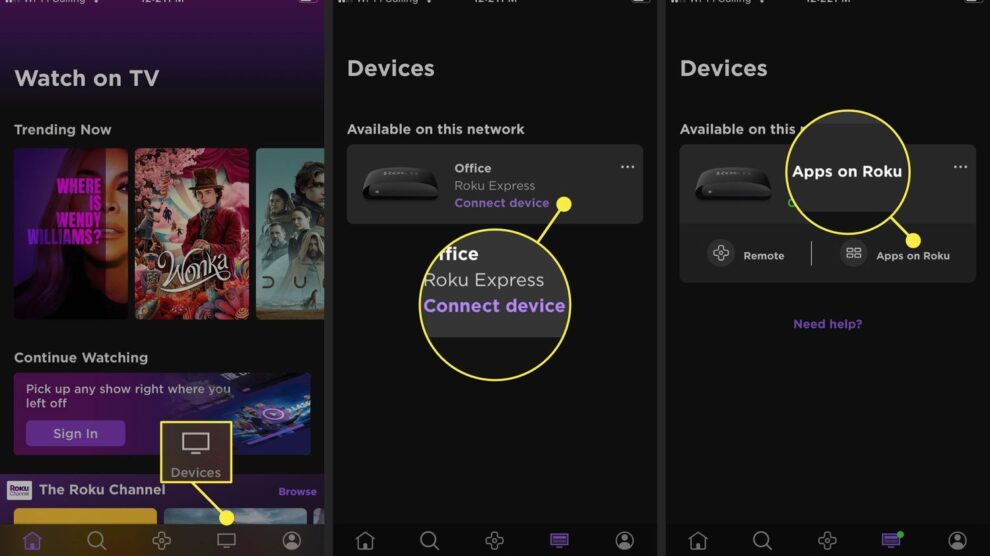


Add Comment