Microsoft Outlook has been a popular email service for both personal and professional use for many years. However, if you’ve decided it’s time to part ways with Outlook Account, you can permanently delete your account along with any associated data. It’s important to understand the full implications before initiating the deletion process.
What Happens When You Delete an Outlook Account?
Deleting your Outlook account is a permanent action that cannot be undone. Once the deletion is complete:
- Your email address will be permanently closed – You will no longer be able to send or receive emails using your Outlook.com email address.
- All emails, contacts, and calendar data will be erased – Any emails in your inbox, sent items, deleted items, as well as contacts and calendar events will be permanently deleted.
- Your OneDrive storage will be deleted – If you have any files stored in your OneDrive cloud storage associated with the Outlook account, those will also be permanently removed.
It’s crucial to backup any important emails, contacts, or files before deleting your Outlook account, as there is no way to retrieve that data once the account is closed.
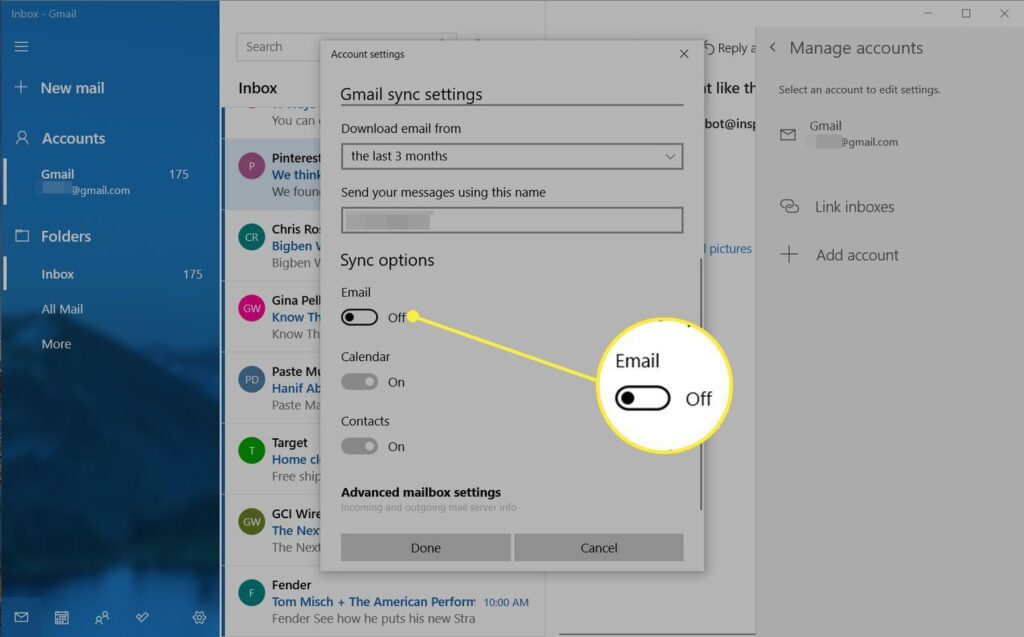
How to Permanently Delete Your Outlook Account
If you’re ready to say goodbye to Outlook for good, follow these steps to delete your account:
- Go to the Microsoft Account page at account.microsoft.com and sign in with your Outlook email address and password.
- Under the “Your info” section, select “Edit profile”
- Scroll down and click the link to “Close my account”
- Follow the prompts, entering your account password and phone number for verification
- Select a reason for closing your account from the provided options
- Review the details about what will happen when you close the account, then click “Next”
- Check the box to confirm you want to permanently close the account, then click “Mark account for closure”
Outlook Account Deletion Grace Period
Even after going through the above process, your Outlook account won’t be deleted right away. Microsoft provides a 60-day grace period during which you can reactivate your account simply by signing back in, in case you change your mind.
However, once that 60-day window closes without signing in, your Outlook email account and all associated data will be permanently and irreversibly deleted. If you ever want to use Outlook again after that point, you’ll need to create an entirely new account.







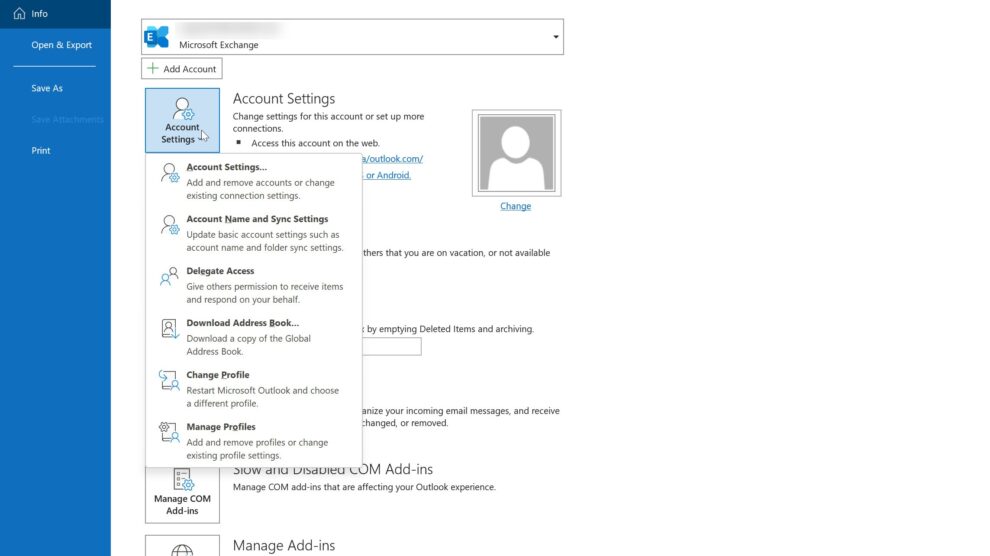


Add Comment