Notion is an incredibly powerful tool for note-taking, task management, team collaboration, and more. As you build out workspaces with pages, databases, and projects over time, you may eventually reach a point where you want to start from scratch with a clean slate. Fortunately, Notion provides a way to permanently delete an entire workspace along with all of its contents.
What Happens When You Delete a Notion Workspace?
It’s important to understand the finality of deleting a Notion workspace before going through with it. When you delete a workspace:
- All pages, databases, and content will be permanently removed – Any notes, Kanban boards, wikis, documents or other data within that workspace will be erased forever.
- Sharing access and permissions will be revoked – Anyone you’ve shared parts of the workspace with will instantly lose their access.
- Workspace data cannot be recovered – Once a workspace is deleted, there is no way to restore or undo the deletion, even by contacting Notion support.
Due to the irreversible nature of this action, Notion requires workspace owners to take a few crucial steps to prevent accidental deletions.
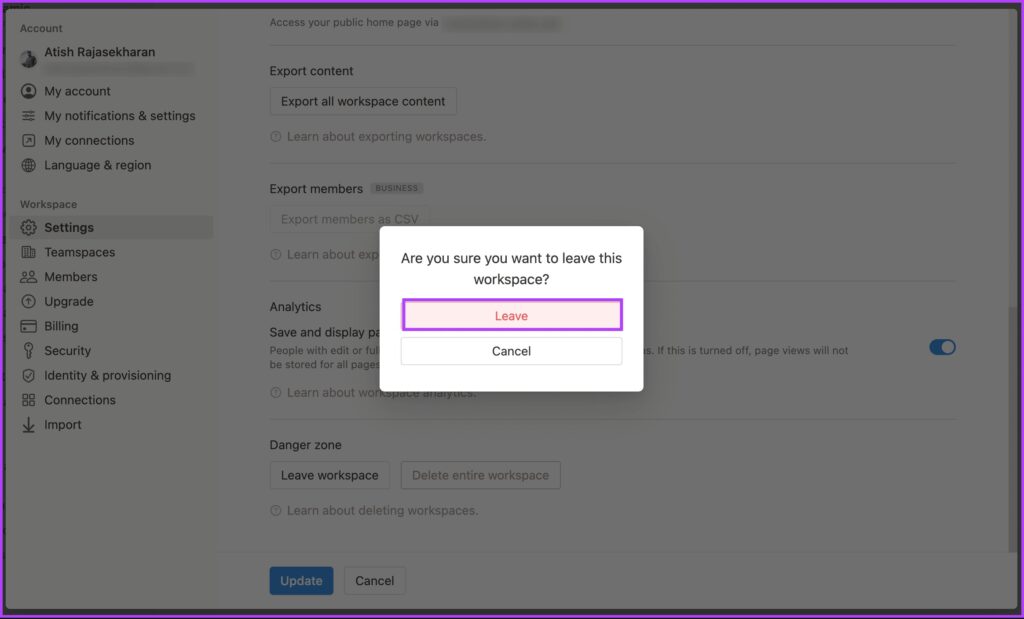
How to Permanently Delete a Notion Workspace
- Log into your Notion account at notion.so and open the workspace you wish to delete
- Click on the workspace name in the left sidebar to open workspace settings
- Scroll down and click “Delete workspace” at the very bottom of the settings
- Enter the full name of the workspace to confirm
- Check the box to acknowledge you understand this action is permanent and irreversible
- Enter your Notion account password one last time
- Click “Delete workspace” again to finalize – this will instantly and permanently delete the workspace
Alternatives to Deleting a Notion Workspace
If you aren’t ready to permanently delete and lose all data, there are a couple of options to consider first:
Create a New Workspace Instead
Rather than deleting your current workspace, you could create an entirely new workspace to start fresh. Your existing workspace and its contents would remain preserved, giving you a clean new space to build out separately.
Duplicate the Workspace with a Clean Copy
Another option is to duplicate your current workspace, which creates an entirely new copy of all data within. You can then delete any unnecessary pages from the duplicate workspace for a semi-fresh start, or use the empty duplicate as a blank slate moving forward.
Only delete a Notion workspace if you are absolutely certain you are ready to permanently remove all content within and cannot retain any of the data. If simply maintaining better organization is the goal, sticking with your current workspace or creating a new duplicate may better suit your needs.







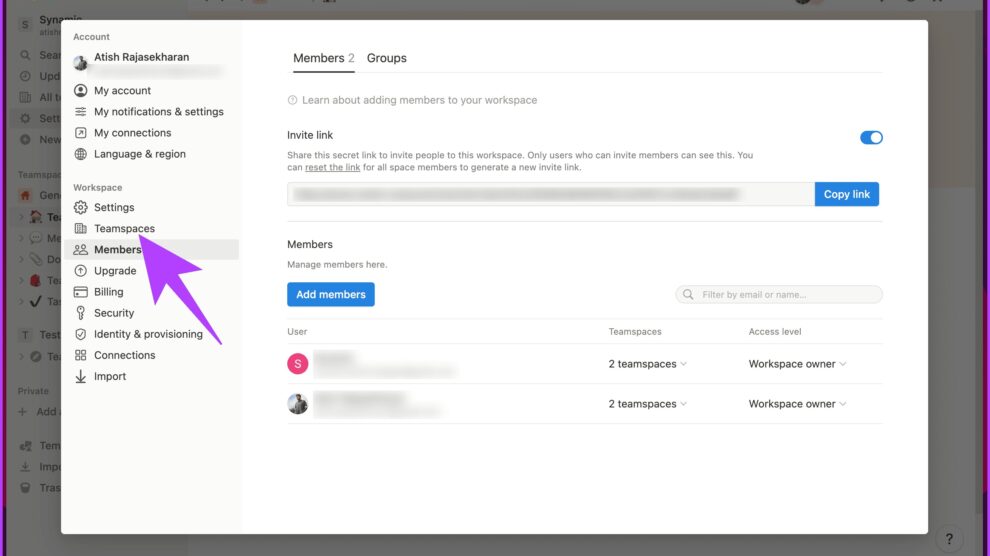


Add Comment