One of the best features of Netflix is the ability to download select movies and TV shows for offline viewing when you don’t have an internet connection. However, those downloaded titles can quickly start eating up precious storage space on your device over time. When you’re ready to clear out those already watched downloads and free up some space, here’s how to easily delete Netflix downloads from your phone, tablet, or computer.
Deleting Netflix Downloads From Mobile Devices
The process is simple if you primarily use the Netflix mobile app on your iOS or Android device:
- Open the Netflix app and tap the “Downloads” icon (it looks like an arrow pointing downwards)
- You’ll see a list of everything you have downloaded for offline viewing
- Tap the pencil icon in the top right corner to enter edit mode
- Select any titles you want to delete by tapping the checkbox next to them
- Tap the trash can icon at the top once you’ve selected what to remove
- Confirm you want to delete the selected downloads
This will permanently remove the downloaded videos from your device’s storage, freeing up space while keeping any other downloads intact.
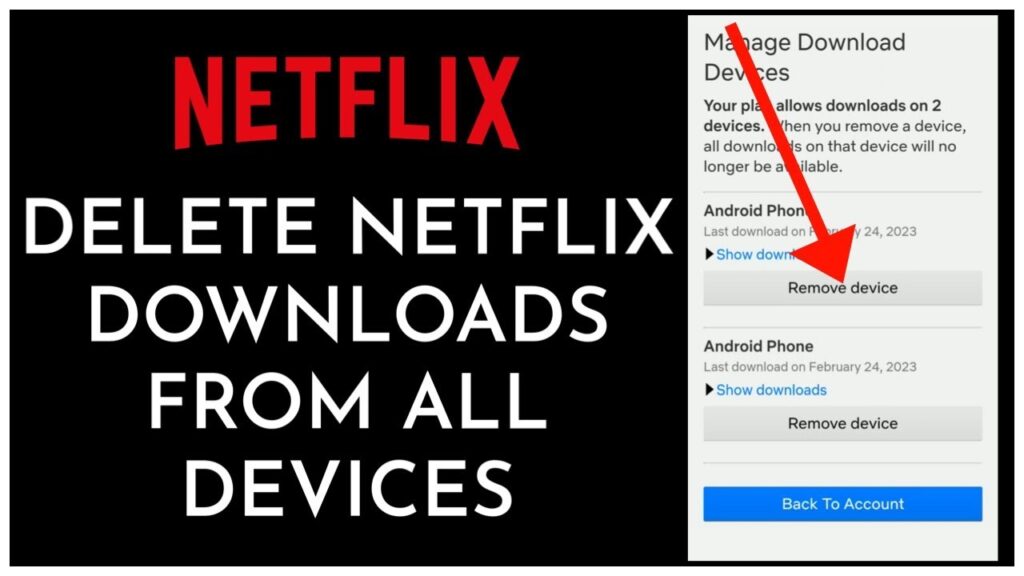
Removing Netflix Downloads From a Computer
If you prefer downloading Netflix titles to your Windows PC or Mac, you can clear out downloads through the Netflix desktop app or browser:
- Open the Netflix app or website and log into your account
- Click your profile icon in the top right and select “Account”
- Click the “Application Settings” link in the My Profile section
- Under the “Downloads” section, you’ll see options to view your downloaded titles
- Hover over any downloaded video and click the “x” button to remove it
- Confirm removal when prompted to permanently delete the download
Things to Keep in Mind When Deleting Netflix Downloads
- Downloads don’t expire – Unlike some other services, Netflix downloads don’t expire or get automatically removed after a certain time period. You’ll have to manually delete them.
- Deleting won’t impact your viewing – Removing a downloaded video from your device won’t affect your place in the series if you resume watching on another device or your account’s web player.
- You’ll need an internet connection to re-download – Once a download is removed, you’ll need internet access to re-download the title for offline viewing again later.
By taking a few seconds to clear out any Netflix videos you’ve already watched offline, you can easily regain gigabytes of storage space on your devices with just a few taps or clicks.







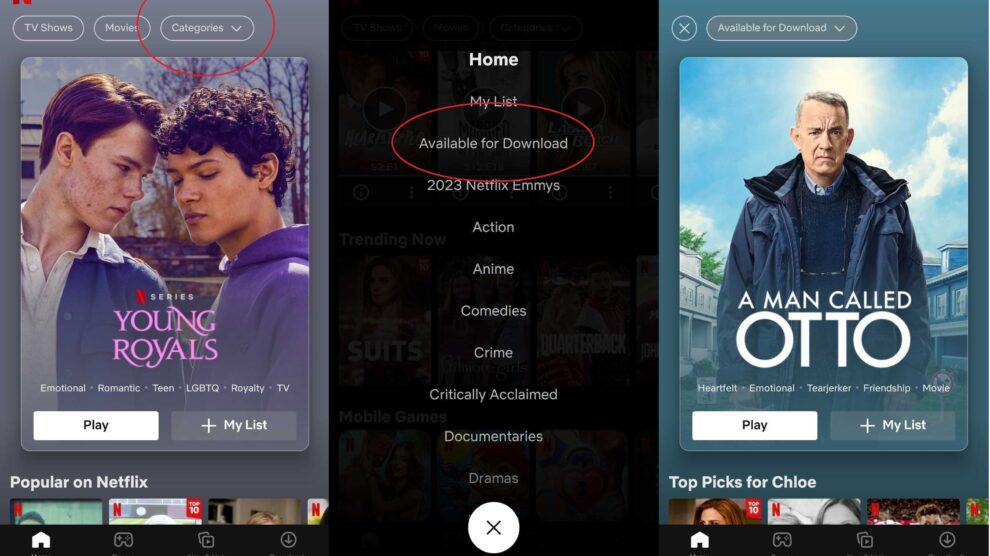
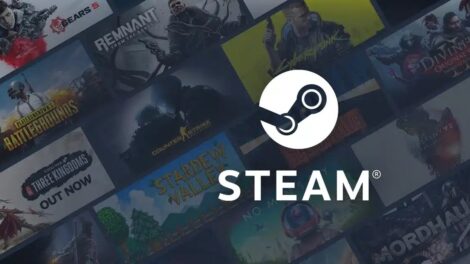
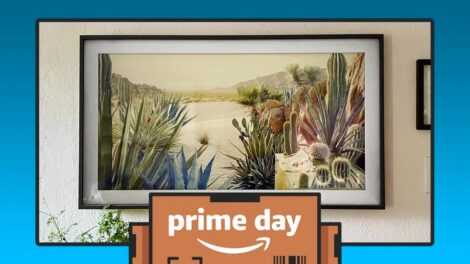
Add Comment