Are you looking to simplify your Amazon account and remove outdated or unused credit card information? Perhaps you’re concerned about potential security risks or simply want to declutter your payment methods. Whatever your motivation, this guide will walk you through the process of how to delete credit card on Amazon, ensuring a smooth and secure experience.
Why Delete Credit Cards on Amazon?
Before diving into the specifics of deleting credit cards on Amazon, it’s essential to understand the potential benefits of this action. Perhaps you’re concerned about the security of your financial information, or maybe you’re simply streamlining your payment methods for a more organized experience. Whatever your reason, removing unnecessary credit card details can provide peace of mind and enhance your overall Amazon experience.
Is Your Credit Card Information Secure on Amazon?
Amazon takes security seriously and employs various measures to protect your financial information. However, minimizing the number of credit cards stored on your account can further reduce the risk of unauthorized access or potential data breaches. By deleting credit cards you no longer use, you can safeguard your sensitive information and maintain a more secure online presence.
The Step-by-Step Guide: How to Delete Credit Card on Amazon
Now that you understand the importance of managing your credit card information on Amazon, let’s dive into the process of how to delete credit card on Amazon. Follow these steps carefully to ensure a smooth and successful removal:
Step 1: Log in to Your Amazon Account
First and foremost, log in to your Amazon account using your credentials. This is an essential step, as you’ll need access to your account settings to manage your payment methods.
Step 2: Navigate to the Payment Options Page
Once you’re logged in, locate the “Payment Options” section within your account settings. You can typically find this by hovering over the “Accounts & Lists” dropdown menu and selecting “Your Account.”
Step 3: Locate the Credit Card You Want to Delete
On the Payment Options page, you’ll see a list of all the credit cards and other payment methods associated with your Amazon account. Locate the specific credit card you want to delete.
Step 4: Remove the Credit Card
Next to the credit card you wish to remove, you should see an option to “Remove” or “Delete” that particular payment method. Click on this option, and Amazon will prompt you to confirm your decision.
Step 5: Confirm the Removal
Before completing the removal process, Amazon will ask you to confirm your decision to delete the credit card from your account. Review the information carefully and proceed with the removal if you’re certain about your choice.
Step 6: Update Your Default Payment Method (Optional)
If the credit card you’re removing was set as your default payment method, Amazon will prompt you to select a new default option from your remaining payment methods. Choose the desired option, or add a new payment method if necessary.
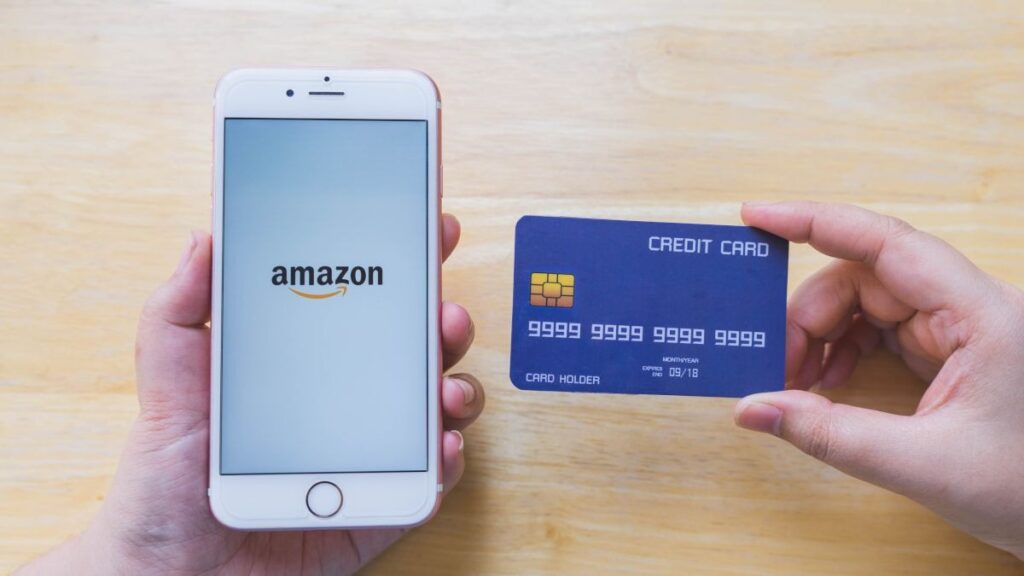
Advanced Tips for Managing Payment Methods on Amazon
While the basic method outlined above should suffice for most credit card deletion scenarios, there are a few advanced tips and tricks that can make the process even smoother and more secure.
Enabling Two-Factor Authentication (2FA)
Amazon offers an additional layer of security through Two-Factor Authentication (2FA). By enabling 2FA, you’ll be required to enter a unique code sent to your phone or authenticator app whenever you make changes to your payment methods or account settings. This added step can help prevent unauthorized access and protect your financial information.
Regularly Reviewing Payment Methods
It’s a good practice to regularly review the payment methods associated with your Amazon account. Look for any unfamiliar or outdated credit cards and remove them promptly. This can help minimize potential security risks and ensure that only your preferred payment methods are readily available.
Updating Credit Card Information When Necessary
If you plan to continue using a particular credit card on Amazon, it’s important to keep the associated information up-to-date. If you receive a new card with a different expiration date or card number, be sure to update the details in your Amazon account to avoid any potential issues during checkout.
Best Practices for Secure Online Shopping on Amazon
While managing your payment methods is crucial, there are several other best practices to follow for a secure and seamless online shopping experience on Amazon:
Use Strong and Unique Passwords
Always use strong, unique passwords for your Amazon account and avoid reusing passwords across multiple platforms. Consider enabling Amazon’s two-step verification process for an extra layer of security.
Keep Your Software and Devices Updated
Regularly update your web browser, operating system, and mobile devices with the latest security patches and software updates. This can help mitigate potential vulnerabilities and ensure a more secure online experience.
Be Cautious of Phishing Attempts
Be wary of unsolicited emails, messages, or links claiming to be from Amazon. Always verify the authenticity of such communications before providing any sensitive information or clicking on links.
Conclusion
Deleting credit cards on Amazon is a simple yet effective way to streamline your payment methods, enhance security, and maintain a more organized online shopping experience. By following the step-by-step guide outlined in this article, you now have the knowledge and skills to confidently remove outdated or unnecessary credit card information from your Amazon account. Remember, regularly reviewing and updating your payment methods, enabling additional security measures, and following best practices for secure online shopping will ensure a safe and seamless experience on Amazon.








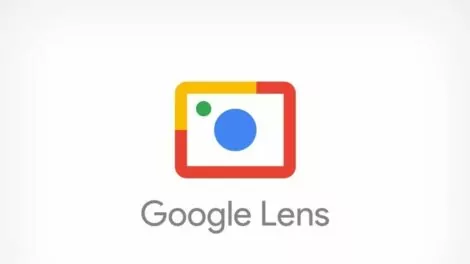

Add Comment