Navigating iPhone Settings. Are you tired of your iPhone second-guessing your words? Learn how to turn off text prediction with these simple steps:
- Open Settings
- Open the Settings app on your iPhone.
- Tap General
- Within Settings, tap on “General” to access general device settings.
- Navigate to Keyboard
- Scroll down and find the “Keyboard” option.
- Predictive Text Section
- Locate the “Predictive Text” section within the Keyboard settings.
- Toggle Off Predictive Switch
- Turn off the Predictive switch to disable text prediction.
Fine-Tuning Your Preferences
If you want more control over text prediction, follow these steps to disable specific features:
- Access Keyboard Settings
- Open the Settings app and navigate to General > Keyboard.
- Predictive Text Section
- Under “Predictive Text,” toggle off specific features like autocorrect or quick type based on your preferences.
Benefits of a Prediction-Free Keyboard
Discover the advantages of turning off text prediction on your iPhone:
- Reduced Errors
- Minimize embarrassing mistakes caused by autocorrect inaccuracies.
- Enhanced Typing Control
- Gain more control over your typing without interruptions from unwanted word suggestions.
- Improved Privacy
- Safeguard your privacy by preventing the collection of data used for targeted advertising.
Considerations Before Disabling Text Prediction
While there are benefits, be aware of potential drawbacks:
- Slower Typing
- Typing speed may decrease without predictive text assistance.
- Increased Typos
- Expect more typos, especially if you’re not a fast typist.
- Additional Effort
- Putting in more effort to type each word accurately.
Personalized Typing Experience
Deciding whether to turn off text prediction is a personal choice. Assess if it enhances or hinders your typing experience. If it’s more of a hindrance, turn it off; if it aids your typing, keep it on.
Bonus Tips: Avoiding Typing Errors
Beyond disabling text prediction, follow these tips for error-free typing:
- Type Carefully
- Avoid mistakes by typing more deliberately.
- Punctuation Matters
- Use proper punctuation to assist autocorrect suggestions.
- Proofread Messages
- Always proofread before sending to catch any missed errors.
By implementing these strategies, you can navigate your iPhone keyboard with precision and clarity.







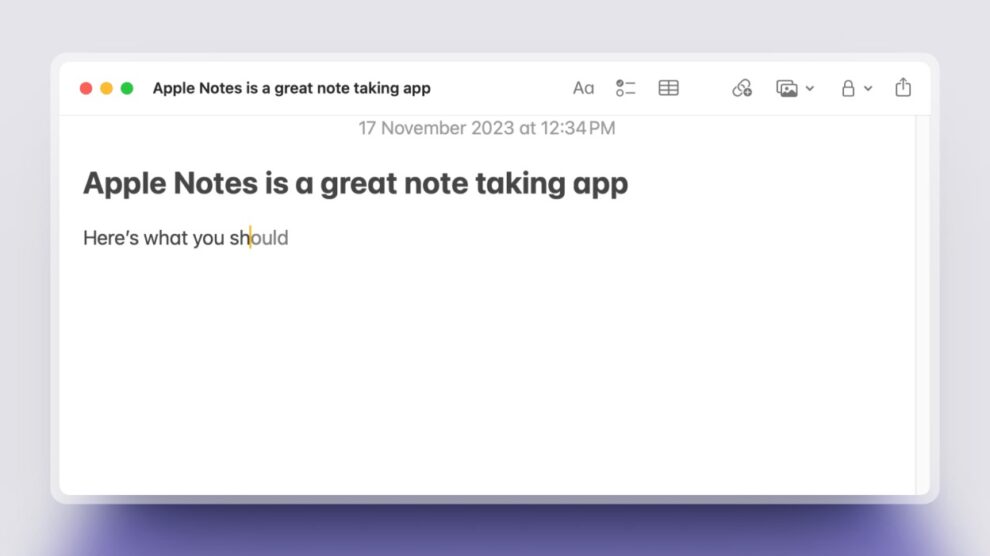
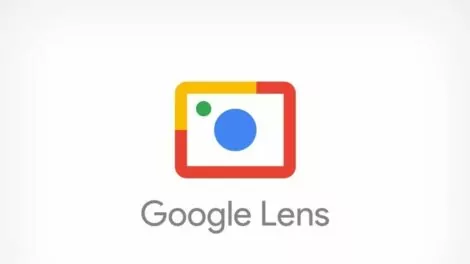

Add Comment