The popular desktop customization utility Start11 recently introduced a highly anticipated new capability – adding rounded corners to Windows 11’s taskbar. This allows users to tweak the taskbar’s appearance to be more visually aligned with Windows 11’s overall aesthetic of soft, rounded UI elements.
In this guide, we’ll cover everything you need to know about customizing Windows 11’s taskbar with Start11 including:
- What Start11 is and its key capabilities
- Why rounded taskbar corners better match Windows 11’s design
- Step-by-step instructions on enabling rounded corners in Start11
- Additional appearance options like adjusting corner radius and padding
- Extra handy features in Start11 for the taskbar and Start menu
- Why Microsoft doesn’t natively support this customization
- Other methods to modify the taskbar’s look and feel
- The importance of user choice and theming in OS design
- Future possibilities for bringing back familiar Windows options
With this simple tweak by Start11, users gain more control over tailoring Windows’ look and feel to individual preferences. For those who favor form and function in equal measure, let’s dig into how to give your taskbar a touch of softness.
What is Start11 and What Can It Do?
For background, Start11 is a popular third-party utility developed by Stardock for customizing and enhancing the Windows 11 UI. It offers a wide range of customization options including:
- Modifying the Start menu layout and aesthetics
- Tweaking the taskbar’s position, size, behavior and appearance
- Adding rounded corners to app windows
- Bringing back the classic Windows Start menu layout
- Re-enabling drag and drop on the taskbar
- Unpinning fixed app icons like File Explorer
- Dynamic theme switching for light and dark modes
Start11 provides much deeper control over the Windows 11 experience compared to what Microsoft inherently supports. Adding rounded corners specifically to the taskbar expands its capabilities even further.
Why Rounded Taskbar Corners Fit Windows 11’s Design
Windows 11 introduced a visual style centered around rounded corners and soft gradients. But oddly, Microsoft kept the taskbar anchored in the past with sharp 90-degree corners.
Rounded taskbar corners as enabled by Start11 better match core elements like:
- Rounded window borders on application frames
- Softened Start menu and Widgets corners
- Circular profile pictures and icons throughout
- Gradual fade animations between pages
- Spherical floating Action Center and notifications
With rounded edges, the taskbar finally fits cohesively into Windows 11’s panoramic design vision. The consistent touch of subtle curvature creates welcome visual harmony.
Step-by-Step: Enabling Rounded Taskbar Corners in Start11
Thankfully, enabling this long-requested customization in Start11 takes mere moments:
- Download and install Start11 if you don’t already have it.
- Open the Start11 interface (right-click the Start button).
- Go to the “Taskbar” tab.
- Under the “Appearance” section, toggle the switch for “Rounded Corners” on.
- Use the “Radius” slider to adjust the rounding as desired.
- Click “Apply” then “OK” to confirm the settings.
The rounded corners will now display instantly, merging the taskbar beautifully into Windows 11’s curved aesthetic.
Customizing Radius and Padding for Personalized Perfection
Start11 doesn’t just enable rounded taskbar corners – it offers granular controls to customize the exact effects:
RadiusControls the curve:
- Drag slider left for tighter rounds.
- Drag slider right for more exaggerated arcs.
Padding Controls the inset:
- Reduce padding to extend corners to edge.
- Increase padding to pull corners in.
Play with the sliders and preview pane to tailor the taskbar to your preferred personality between rounded, squared, prominent, or tucked away.
Extra Handy Taskbar and Start Menu Tweaks
Beyond rounded corners, Start11 contains additional useful options to modify the Windows 11 taskbar:
Move Taskbar Location
Easily relocate the taskbar to the top, left, or right edges like older Windows.
Use Smaller Taskbar
Condense the taskbar to a space-saving smaller bar.
Transparent Background
Enable a sharp transparent background instead of default blur.
Show Badges Re-enable Windows 10-style white icon badges for open apps.
Classic Start Menu Revert to the familiar layered Windows 7-style Start menu.
Take advantage of Start11’s bevy of tweaks to craft a uniquely personalized and optimized Windows workflow.
Why Microsoft Doesn’t Allow Native Taskbar Customization
Some may wonder why Microsoft doesn’t just build rounded taskbar corners and other options directly into Windows 11. There are a few likely reasons:
- Prioritizing consistency across devices like tablets with wider taskbars.
- Trying to reduce complexity and choice overload for mainstream users.
- Directing focus to their own visions and priorities for Windows releases.
- Not enough resources and time to robustly support every customization permutation.
- Concerns over fragmentation causing bugs and misaligned experiences.
While understandable in some respects, lack of customization still frustrates power users. This is where utilities like Start11 deliver added value.
Alternate Methods to Customize the Windows 11 Taskbar
For users reluctant to utilize third-party tools, there are a few other possible approaches to modifying the Windows 11 taskbar:
- Using the built-in scripting capabilities of Microsoft PowerShell.
- Employing professional accessibility tools like Accessibility Insights.
- Installing experimental features from Microsoft’s Insider Dev Channel builds.
- Sideloading standalone scripts and tweaks created by developers in the community.
However, these options generally prove more limited and unreliable than robust utilities like Start11.
Emphasizing User Choice and Personality in OS Design
Stepping back, the popularity of Start11 and its rounding feature spotlights the importance of user preferences in OS design:
- Allowing users to imprint personality reflects personal devices.
- Choice and flexibility breed loyalty and satisfaction.
- Default settings won’t satisfy every user workflow.
- Reasonable customization provides a feeling of ownership.
- Various use cases demand tweaks to optimize efficiency.
- Users should mold systems, not just be molded by them.
- Mass adoption requires retaining diverse user control.
By ceding some UI control to users, Microsoft can craft an OS that uniquely caters to both individuals and institutions.
The Future Possibilities for Unlocking Windows Flexibility
Looking ahead, Microsoft actually has many avenues for permitting deeper taskbar and Windows modification:
- Expanding native Settings customization options
- Offering official extensions and modules
- Opening APIs for third-party integration
- Creating a theme/skin marketplace
- Adding power user modes or admin controls
- Enabling per-device configuration files
- Supporting legacy options via compatibility layers
- Hosting a community modification wiki
Balancing usability with personalization remains an ongoing challenge. But a responsive Microsoft could find solutions that satisfy all constituencies.
Conclusion
Start11 demonstrating the appeal of rounded taskbar corners highlights lingering desire for increased UI flexibility within Windows 11. Microsoft faces growing calls to re-embrace its roots of empowering users to mold Windows their way.
With tools like Start11 leading the charge, there are glimmers of hope that Microsoft recognizes the importance of personalization, accessibility, and choice in OS design going forward.
Rounded corners specifically illustrate the merits of retaining sensible opt-in customizations. Satisfying power user demands ultimately strengthens Microsoft’s ecosystem, while retaining simplicity for everyone else.
By starting a thoughtful dialogue around user choice amidst sweeping UI changes, Start11 advances Windows not just as an operating system, but as a relationship between Microsoft and its customers.








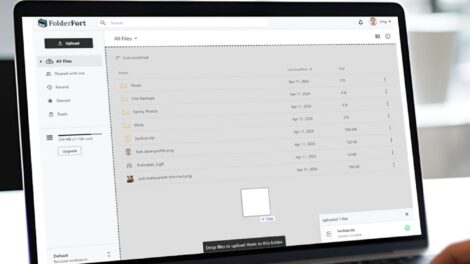
Add Comment